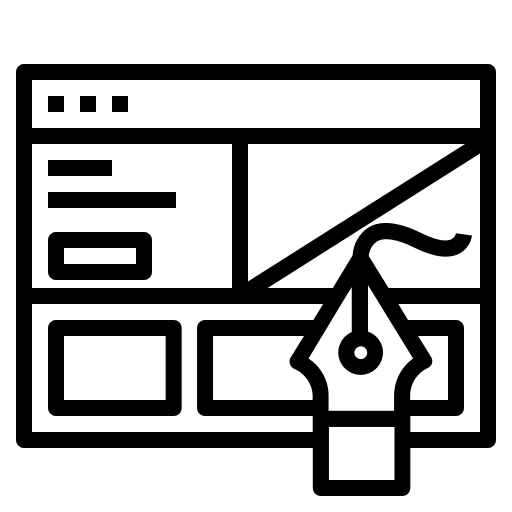Tables are a practical way to display structured data, but they often run into trouble on smaller screens. When a table has too many columns, it can overflow the screen width on mobile devices, forcing users to pinch, zoom, or scroll in awkward ways. This not only affects readability but also makes for a frustrating experience.
A responsive table with horizontal scrolling offers a simple fix. By allowing users to scroll side-to-side on small screens, while keeping the full layout intact on larger devices, we can preserve both structure and usability. It’s a mobile-friendly solution that doesn’t require sacrificing content or redesigning the table entirely.
In this tutorial, we’ll walk through how to build a responsive table that scrolls horizontally on mobile and includes a small visual prompt: “Scroll horizontally”. This gentle cue helps guide users who may not realize the content extends beyond the screen. With just clean HTML and CSS, you’ll have a practical, accessible solution that works across devices, no JavaScript needed.
HTML Structure
To create a responsive table with horizontal scrolling, it's important to use proper semantic HTML. This ensures that the content is not only structured clearly for browsers but also accessible for screen readers and assistive technologies.
The key semantic elements include:
<table>: Wraps the entire table.<thead>: Contains the header row.<tbody>: Contains the data rows.<th>: Table headers used in the<thead>or as row labels.<td>: Table data cells.
We’ll also wrap the table inside a scrollable container, and include a helpful notice for mobile users.
Example HTML
<div class="responsive-table-wrapper">
<div class="scroll-notice" aria-hidden="true">Scroll horizontally ></div>
<div class="table-scroll">
<table>
<thead>
<tr>
<th>Title Column</th>
<th>Data 1</th>
<th>Data 2</th>
<th>Data 3</th>
<th>Data 4</th>
</tr>
</thead>
<tbody>
<tr>
<th>Title Column</th>
<td>Lorem ipsum</td>
<td>Lorem ipsum</td>
<td>Lorem ipsum</td>
<td>Lorem ipsum</td>
</tr>
<tr>
<th>Title Column</th>
<td>Lorem ipsum</td>
<td>Lorem ipsum</td>
<td>Lorem ipsum</td>
<td>Lorem ipsum</td>
</tr>
<!-- Additional rows as needed -->
</tbody>
</table>
</div>
</div>
CSS Styling
With our HTML structure in place, we’ll now add the styles that bring the responsive table to life.
- Make the table horizontally scrollable on smaller screens
- Style the table for better readability with alternating row backgrounds
- Show a “Scroll horizontally” message only on mobile viewports
Key Concepts
- The
.table-scrolldiv enables horizontal scrolling usingoverflow-x: auto. - The
.scroll-noticeprompt guides mobile users and is hidden on larger screens using a media query. - Alternating row colors improve legibility and visual separation between rows.
Example CSS
/* Wrapper for both scroll notice and scrollable table */
.responsive-table-wrapper {
position: relative;
margin: 1rem 0;
}
/* Prompt message for mobile users */
.scroll-notice {
font-size: 0.9rem;
text-align: left;
padding: 0.5rem;
color: #333;
}
/* Scroll container */
.table-scroll {
overflow-x: auto;
border: 1px solid #dde4e9;
}
/* Basic table styling */
table {
border-collapse: collapse;
min-width: 768px; /* Ensures scrolling is triggered */
width: 100%;
}
/* Header and cell padding */
th, td {
padding: 0.75rem;
text-align: left;
background-color: #fff;
border: 1px solid #dde4e9;
}
thead th {
background-color: #EDF1F3;
border-collapse: separate
}
/* Row hover */
tbody tr:hover>* {
background-color: #F8F9FA;
}
/* Hide scroll prompt on medium+ screens */
@media (min-width: 768px) {
.scroll-notice {
display: none;
}
}
This mobile-first approach keeps the layout simple, clean, and user-friendly while also being accessible and easy to customize for any table content.
Making it Accessible
A responsive table with horizontal scrolling shouldn't just look good, it should also be usable by everyone, including people using assistive technologies. With just a few small improvements, you can ensure your table is both responsive and accessible.
Use aria-hidden for Decorative Text
The scroll prompt (“Scroll horizontally >”) is a visual guide and doesn’t need to be read aloud by screen readers. To prevent it from becoming a distraction for users relying on assistive tech, you can mark it as decorative.
<div class="scroll-notice" aria-hidden="true">Scroll horizontally ></div>
This tells screen readers to skip the element.
Add Keyboard Navigation (Optional)
By default, tables are keyboard-navigable in most browsers. If you're using a scrollable container (overflow-x: auto), make sure it's also keyboard-accessible for users who navigate with Tab or arrow keys.
You can do this by adding a tabindex to the scroll wrapper. This allows users to focus the container and scroll horizontally using arrow keys.
<div class="table-scroll" tabindex="0">
<!-- table goes here -->
</div>
Add Table Roles or Captions for Extra Context
If your table contains important information, consider using the <caption> element. This provides a short description of what the table is about and is read aloud by screen readers:
<table>
<caption>Monthly Sales by Region</caption>
<!-- thead and tbody -->
</table>
You can also enhance context with ARIA roles if needed, although in most cases, semantic HTML (like <table>, <th>, and <caption>) already provides strong support.
Accessibility Tip
Avoid hiding essential table data on mobile just to make it fit. Horizontal scrolling preserves full access to the data while still respecting smaller screen sizes. Considering accessibility early, you're improving your site for all users and building good habits that scale across all your frontend work.
Testing Across Devices
Once your responsive table with horizontal scrolling is built, it’s important to test it in different environments to make sure it behaves as expected. A table that looks fine on your desktop might not scroll properly or display well on certain mobile devices.
Test with Chrome DevTools
The easiest way to preview how your table looks on various screen sizes is using Chrome’s built-in DevTools:
- Right-click anywhere on the page and select Inspect.
- Click the Toggle device toolbar icon (or press
Ctrl + Shift + M/Cmd + Shift + M). - Choose a device from the dropdown (e.g., iPhone, Galaxy, etc.).
- Scroll horizontally to make sure the table behaves correctly.
Test on Real Devices
Emulators are great, but nothing beats testing on actual devices. Try loading your table on a few different screens:
- An iPhone or iPad
- An Android phone
- A small tablet if available
Pay attention to:
- Whether the horizontal scroll is smooth and intuitive
- If the "Scroll horizontally" message appears at the right screen sizes
- How readable the table is without zooming or panning
Try Browser Extensions
There are several browser extensions that simulate different screen sizes more accurately than basic DevTools. One beginner-friendly option is:
- Responsive Viewer (Chrome Extension)
Allows side-by-side previews of multiple screen sizes so you can compare views instantly.
Tip: Don’t just rely on your main browser. Check the table in Safari, Firefox, and Chrome to make sure the styles are consistent.
Optional Enhancements
Once you’ve got your responsive table with horizontal scrolling working smoothly, you can take it a step further with a few subtle but effective enhancements. These upgrades improve usability and visual clarity, especially on mobile, while still keeping the design clean and accessible.
Auto-Hide Scroll Prompt with JavaScript
To reduce visual clutter, you can make the scroll prompt disappear after a few seconds. This can be done with a few lines of JavaScript:
You can also add a subtle fade-out effect with CSS if you want to get fancy.
Fading Gradient as Scroll Cue
A gentle fade on the right edge of the scroll container can visually hint that there’s more to see. This is purely visual but very intuitive for users.
Example:
.table-scroll::after {
content: '';
position: absolute;
top: 0;
right: 0;
width: 40px;
height: 100%;
pointer-events: none;
background: linear-gradient(to left, white 60%, transparent);
}
Make sure .table-scroll has position: relative for this to work correctly.
Keep Accessibility in Mind
If you're adding enhancements like auto-hide messages or fading gradients, be sure they don’t replace essential functionality:
- Avoid hiding key instructions before users have a chance to read them.
- Ensure any gradient cue is paired with another signal (like the scroll prompt).
- Keep keyboard and screen reader navigation intact by testing with assistive tech or using tools like WAVE and Axe.
These enhancements aren’t mandatory, but they can really polish your table and make it more user-friendly, especially on touch devices where traditional scrollbars are less obvious.
Keep Your Data Mobile-Friendly
Creating a responsive table with horizontal scrolling is a simple yet powerful way to improve the mobile experience for users without compromising the structure of your data. By allowing side-to-side scroll on smaller screens and guiding users with a helpful prompt, you make complex tables usable, even on phones.
This approach maintains accessibility, keeps your HTML clean, and avoids the need for heavy JavaScript or third-party plugins.
Feel free to take this pattern, customize it for your own projects, and build on it. Whether you're building admin panels, reports, or product lists, this responsive table setup is a great tool to have in your frontend toolkit.