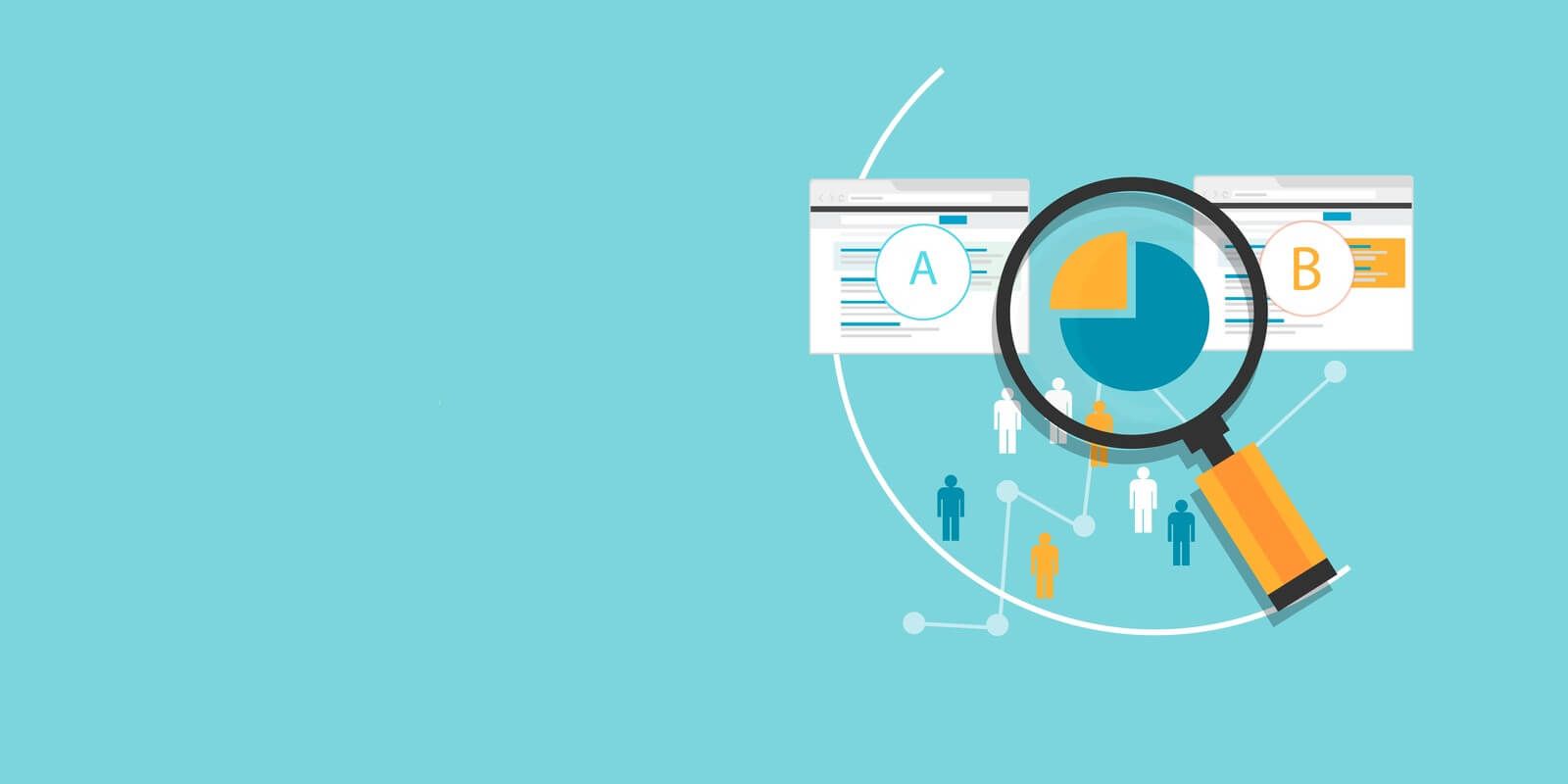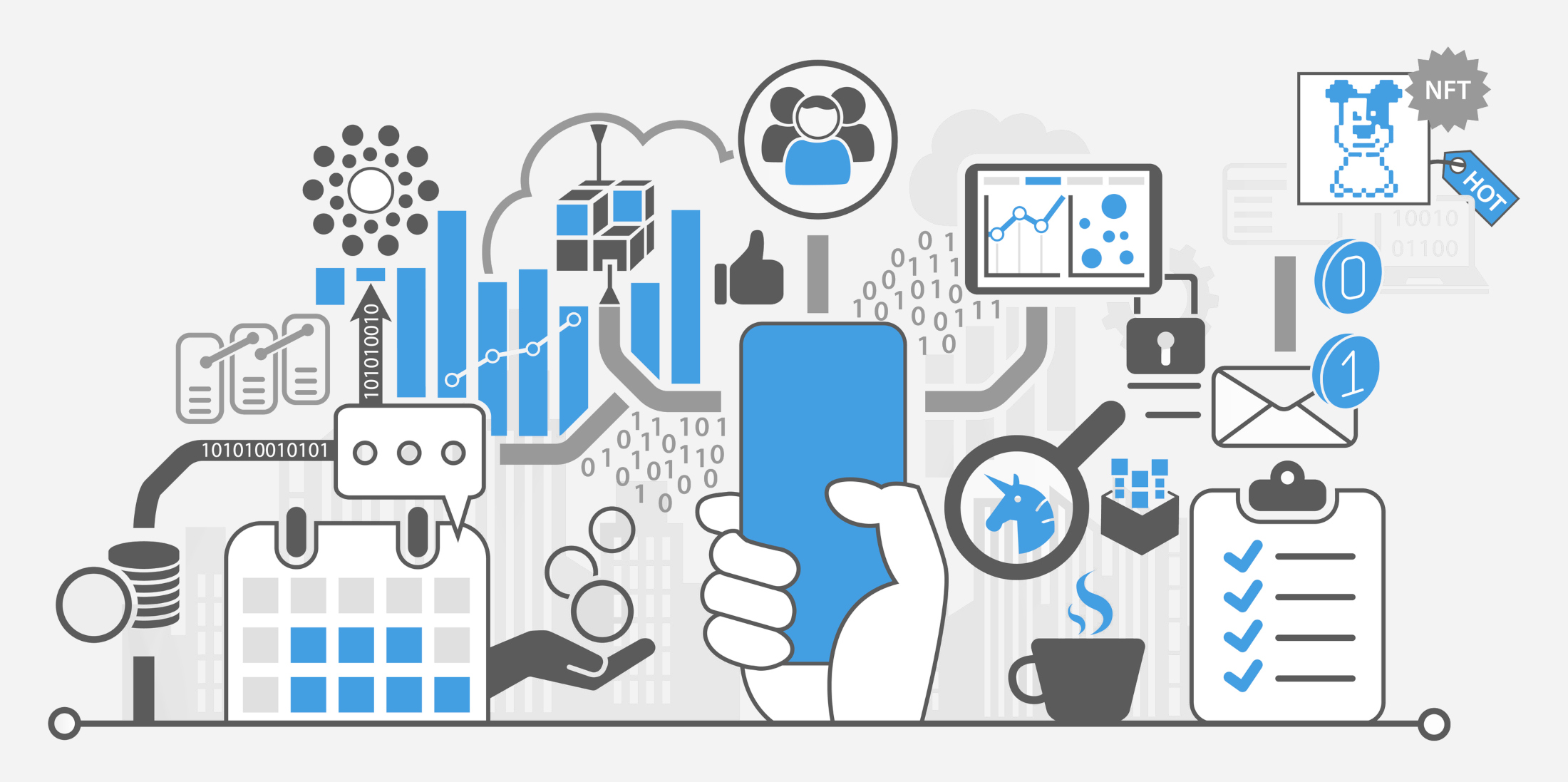Photoshop Document (PSD) files serve as a vital bridge between a designer's vision and a developer's implementation. These files carry the blueprints of a design, setting the stage for how a website or application will look and feel.
The usefulness of a PSD goes beyond its aesthetic value—it provides developers with a concrete visual guide, making their job easier and ensuring the final product aligns with the original design. The preparation of PSDs, therefore, is a crucial step that designers must master to facilitate seamless communication and transition from design to development.
The task of preparing a PSD isn't merely about completing a design and saving it in a particular format. It involves careful organization, keen attention to detail, and an understanding of the developer's perspective. It's a complex process where every layer, every naming convention, and every design element matters. Therefore, a well-prepared PSD is much more than a beautiful design—it's a carefully arranged and thoughtfully curated set of instructions that guide the developers.
Understanding Developers’ Needs
Understanding a developer's needs is the first step towards creating a PSD that's both easy to interpret and efficient to implement.
Developers, when handed a PSD, look for organization and clarity. This includes well-named and arranged layers, clear labeling of design elements, and explicit instructions for interactivity or complex design features. This is because developers use the PSD as a roadmap, translating each component into code. If the roadmap is messy or confusing, the process becomes more complicated and time-consuming.
A well-prepared PSD serves multiple roles in the development process. Firstly, it provides a visual representation of the final product, giving developers a clear goal to work towards. It also breaks down the design into components that developers can individually tackle, facilitating an efficient workflow. This includes everything from the overall layout to typography, colour palettes, image placements, and interactive elements.
Moreover, a detailed PSD can also act as a specification document. By including information about element dimensions, distances, and behaviors, developers can turn design decisions into precise units of code. This eliminates guesswork and ensures the developed website or application adheres to the intended design.
In essence, the role of a PSD in the development process is more than just being a design showcase. It serves as a communication tool, a project guide, and a technical reference, bridging the gap between the design and development worlds. Therefore, understanding these needs and preparing your PSD accordingly is critical for a successful and smooth transition from design to code.
Best Practices for Preparing a PSD
By following best practices, designers can create a PSD that is not only visually appealing but also developer-friendly and efficient to implement.
- Organize layers and folders effectively:
Group and arrange layers in a manner that reflects the design hierarchy. - Adopt clear naming conventions:
Use descriptive names for layers and folders to eliminate confusion. - Use vector shapes for scalability:
Vector shapes ensure design clarity across different device sizes, aiding in responsive design. - Ensure consistency in design elements:
Uniformity in colours, fonts, and sizes simplifies the developer's task and maintains design coherence. - Include guides and measurements:
Providing pixel measurements and distances between elements can save the development team a lot of time and guesswork. - Standardize your files:
Keeping file setup consistent reduces potential misunderstandings and helps the developer understand your work more quickly. - Streamline the navigation:
Use your PSD to clearly illustrate how the navigation should function and look. - Simplify layers and fonts:
Try to minimize the number of layers and clearly indicate which fonts are used where to avoid overwhelming the developer. - Check your work:
Review the entire PSD to ensure there are no elements that could be misunderstood or misinterpreted by the developer.
Communication between Designers and Developers
Clear communication is the backbone of any successful design-to-development transition. It ensures that the designer's vision is accurately translated into a functional product. Without effective communication, there's a risk of misinterpretation, which can lead to errors in the final output and waste valuable time and resources on revisions.
A designer's role goes beyond just handing over the PSD file. Designers should be prepared to explain their design decisions, the functionalities they envision, and how they anticipate different elements interacting. This collaborative approach can help preempt potential problems and keep everyone on the same page.
There are several tools and techniques that can facilitate effective design-development communication. Design handoff tools like Zeplin or Figma allow designers to share their designs with developers in an organized manner. These platforms can automatically generate style guides, assets, and code snippets, making it easier for developers to understand and implement the design.
Another great technique is to include detailed annotations in the PSD file itself. Using notes to clarify specific design choices or complex interactions can help eliminate confusion.
Regular meetings or check-ins can also prove to be beneficial. Whether these are done in-person or virtually, these sessions offer a platform for open discussion, feedback, and problem-solving.
Designers and developers should strive to establish a continuous feedback loop, which allows for timely adjustments and refinements. This ongoing communication can lead to a better understanding of each other's perspectives, fostering a more collaborative and effective working relationship.
Common Mistakes and How to Avoid Them
Designing a website or application is a meticulous process, and even the most experienced designers can sometimes make mistakes while preparing a PSD for development. By recognizing and understanding these common pitfalls, you can learn to avoid them in your own work.
By adopting best practices, designers can not only improve the quality of their PSD files but also enhance their collaboration with developers, ensuring the final product closely aligns with their original design vision.
- Poor organization of layers and folders:
A disorganized PSD can be difficult for developers to navigate. Keep your layers and folders neatly arranged and named to reflect the design hierarchy. - Inconsistency in design elements:
- Varying colours or fonts without rationale can confuse developers. Maintain a consistent design system and double-check your work to ensure uniformity.
- Failing to optimize images and using raster graphics:
- This can impact the final product's scalability and performance. Use vector shapes for responsive design elements and optimize images to improve load times.
- Not providing clear instructions or specifications:
- Leaving developers to make assumptions can lead to deviations from the intended design. Always provide clear guidelines, dimensions, and notes explaining your design decisions.
- Designing without considering the feasibility of development:
- Not all design concepts can be feasibly translated into code. Understand basic coding principles and maintain open communication with the development team to ensure your designs can be realistically implemented.
Preparing a PSD for development is more than just a task; it's a craft that bridges the gap between aesthetics and functionality. It's encouraged for Designers to develop a deeper understanding of the development process. The more you understand about how your designs are brought to life in code, the better you can prepare your PSDs.
By doing so, you not only ease the transition from design to development but also contribute to a more collaborative and efficient workflow. This, in turn, helps ensure that the final product is a faithful realization of your original design vision.